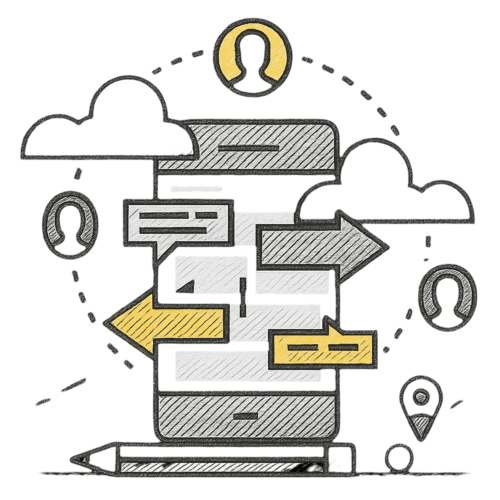Sejda PDF Desktop
Productive PDF software that you'll love to use
Sejda PDF Desktop is free to use with daily limits.
Upgrade for PRO features and unlimited use.
| Free | Pro |
| 3 tasks per day | Unlimited |
| Docs up to 50MB and 200 pages | Unlimited |
| Compress files up to 100MB | Unlimited |
| OCR files up to 10 pages | Unlimited |
| Images up to 5MB | Unlimited |
| Combine up to 30 files and 50 pages | Unlimited |
| Convert files one by one | Multiple files in one go |
We help with your PDF tasks
Merge files into one PDF
Visually combine and reorder pages, merge multiple PDF files. Alternate and mix odd and even page from separate files.
Split PDF files
Split documents by pages. Extract separate documents. Split by size, bookmarks or text occurrences. Divide two page layout scans
Convert PDF files to Office and image formats
Convert PDF files to Word, Excel and to image. Convert images to PDF file
Comprimeren PDF
Reduce the size of PDF files. Optimize images and other resources
Edit PDF files
Add, edit or move text in your PDF. Change the font type, size and style. Insert, reorder, move or delete pages.
Add signature, highlight text and shapes
Apply PDF passwords and restrictions
Add copy and edit protection to a PDF. Include a password to protect your PDF from unapproved access
Watermark PDF
Add image or text watermark to PDF documents
Grayscale PDF
Make a PDF text and images grayscale
Crop PDF
Trim PDF margins, adjust visible page area, change PDF page size
Easy to adopt and deploy in the enterprise
- Pre-activated deployments with a volume license key
- Citrix™ and Terminal Services™ compatible
- Save costs — volume discounts start from 2 licenses (up to 60% off)
Find the perfect version for you
Find the perfect version for your business
Sejda PDF Desktop is free to use with daily limits. Upgrade for PRO features and unlimited use.
for 10 users
- Latest features
- 7 days access to Sejda Desktop
- 7 days access to Sejda Web
for 10 users
- Latest features
- A year access to Sejda Desktop
- A year access to Sejda Web
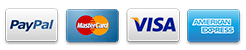
Common questions
How can I cancel my subscription?
To cancel a recurring subscription just click 'Stop auto-renewal' from your account page. You can also email hi@sejda.com.
The Week Pass plan is a one-time charge, not a recurring subscription. It does not automatically renew and downgrades to free after 7 days.
Will my subscription be automatically renewed?
The Week Pass plan is a one-time charge, not a recurring subscription. It does not automatically renew and downgrades to free after 7 days.
Desktop Annual is a recurring subscription and will continue until you cancel.
Subscriptions auto-renew at the end of each term and you will be charged for the subsequent term.
What is the difference between Sejda Desktop and Sejda Web?
Sejda Web is the online, browser-based service, where files are uploaded and processed on our servers.
Sejda Desktop is an application that you can install on your computer and files are processed locally, on your computer.
Does Sejda Desktop process files locally?
Yes, with Sejda Desktop files are processed on your computer, not uploaded to our servers.
Can I use Sejda Desktop on both my laptop and my desktop?
Yes, you can use one license of Sejda Desktop on both your laptop and your desktop, given you are the only one using Sejda Desktop on these computers.
Do you offer a perpetual license?
No, we don't offer perpetual licenses anymore.
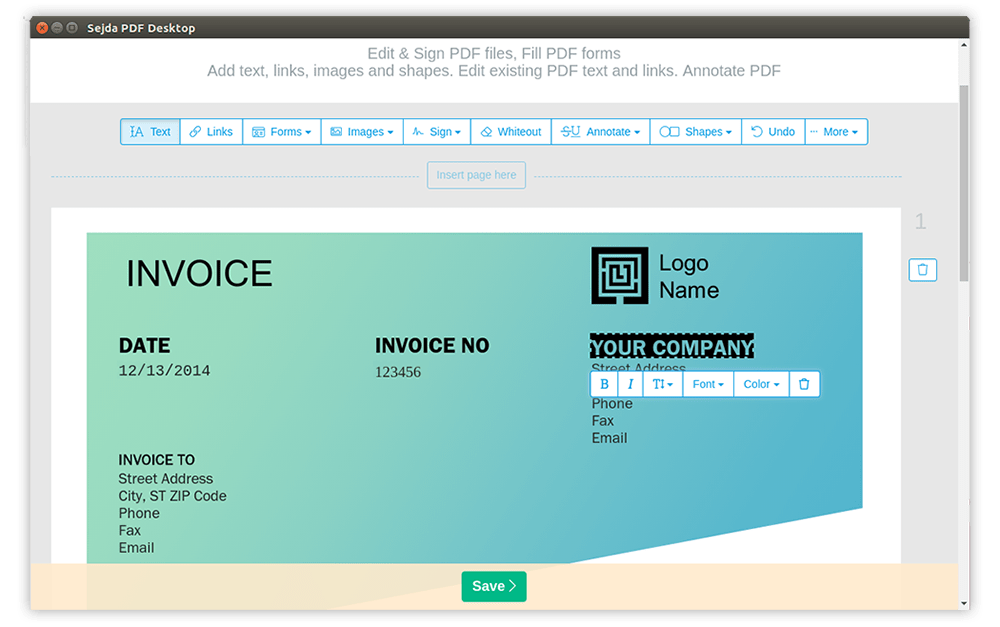
Ubuntu PDF Editor
How to Edit PDF on Ubuntu
-
Open a file in the Linux version of Sejda Desktop or use the Online PDF editor
-
Click on the Text tool in the top menu
-
Change text by clicking on existing text to start editing. Add text on the PDF page.
-
Add images to the page. Click and drag to move, resize or rotate the image
-
Fill out PDF forms and add signatures. Draw, type or upload an image of your signature
-
Annotate PDF pages, highlight text and mark changes with strikethrough
-
Add new links to web URLs or pages in the document. Easily edit existing hyperlinks in the PDF
-
Easily find and replace all occurrences of words in a PDF. Whiteout parts of the page.Add shapes
-
Click Apply changes and save the edited document