Below we show how to split PDF pages with double page layout in two, down the middle. Splitting one A3 into two A4 pages is a great example.
Upload your files
Files are safely uploaded over an encrypted connection. Files stay secure. After processing, they are permanently deleted.
Rather not upload your files and work with them offline?
Try Sejda Desktop. Same features as the online service, and the files never leave your computer.
Click 'Upload' and select files from your local computer.
Dragging and dropping files to the page also works.
Dropbox or Google Drive files
You can pick PDF files from Dropbox or Google Drive too.
Expand the 'Upload' dropdown and select your files.
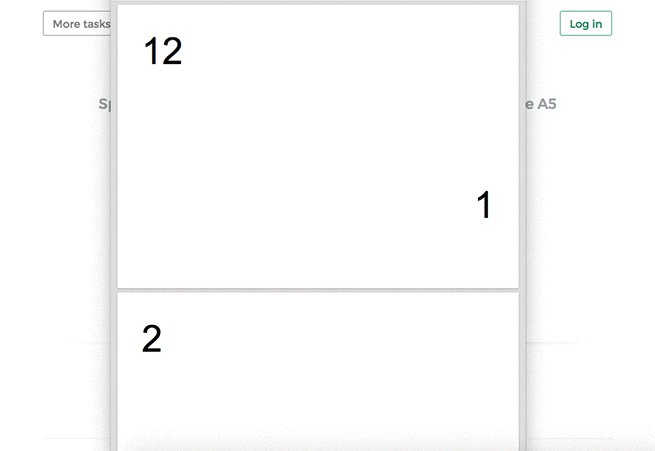
Step 2: Split double page layout scans
Whether it's A4 to double A5s or A3 into two A4s, whether it's landscape or portrait oriented, you don't have to configure anything. The program will auto-configure itself and detect the best way to split.
Just click the Split button to get your result PDF.
Example: You scanned a book by flipping each page and laying it face down on the scanner.
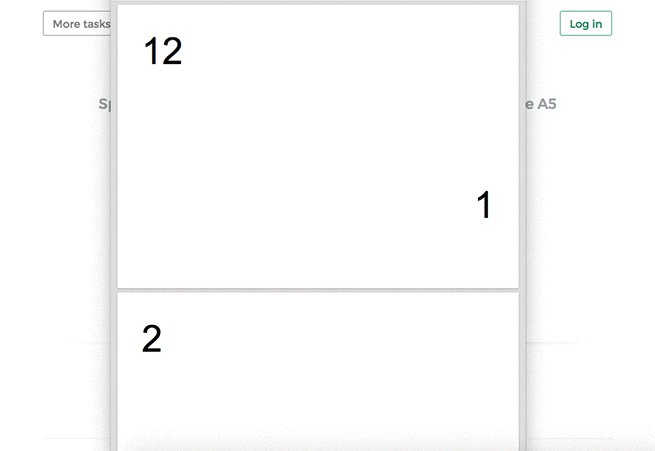
Tip: Reordering pages when document was scanned as a booklet
Sometimes it's easier to scan a document as a booklet, removing the middle ligature and feeding all pages into a scanner at once.
The page ordering in the scanned PDF is not the natural one. To split the document and then reorder the page back to their natural order there's a handy option you can select: Repaginate from booklet scan
Example: You scanned a book by taking out the middle ligature clips and feeding the double pages into a scanner.
In the scanned PDF, the pages are in the following order:12, 1, 2, 11, 10, 3, 4, 9 and so forth, for a 12 pages document.
Different ordering from your scanner? Contact us with details and we'll try to add support for it.
