Below we show how to split PDF pages with double page layout in two, down the middle. Splitting one A3 into two A4 pages is a great example.
Tải lên tệp của bạn
Tệp được tải lên an toàn qua kết nối được mã hóa. Tệp luôn được bảo mật. Sau khi xử lý, chúng sẽ bị xóa vĩnh viễn.
Bạn không muốn tải tệp lên và muốn xử lý ngoại tuyến?
Try Sejda Desktop. Các tính năng tương tự như dịch vụ trực tuyến và các tệp không bao giờ rời khỏi máy tính của bạn.
Nhấp vào 'Tải lên' và chọn tệp từ máy tính của bạn.
Bạn có thể kéo và thả tệp vào trang.
Tệp trên Dropbox hoặc Google Drive
Bạn cũng có thể chọn tệp PDF từ Dropbox hoặc Google Drive.
Mở rộng menu 'Tải lên' và chọn tệp của bạn.
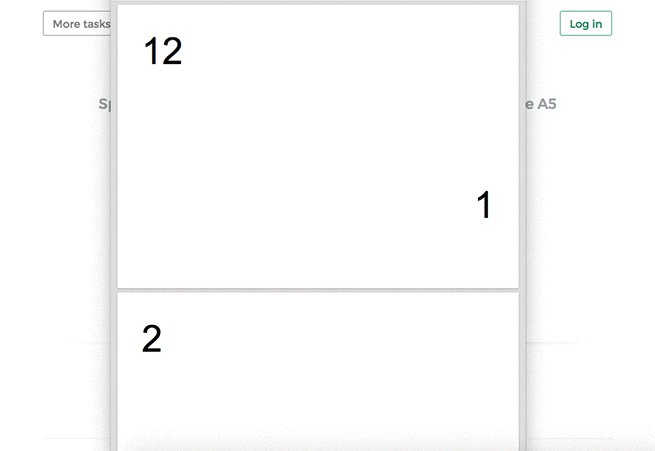
Step 2: Split double page layout scans
Whether it's A4 to double A5s or A3 into two A4s, whether it's landscape or portrait oriented, you don't have to configure anything. The program will auto-configure itself and detect the best way to split.
Just click the Split button to get your result PDF.
Example: You scanned a book by flipping each page and laying it face down on the scanner.
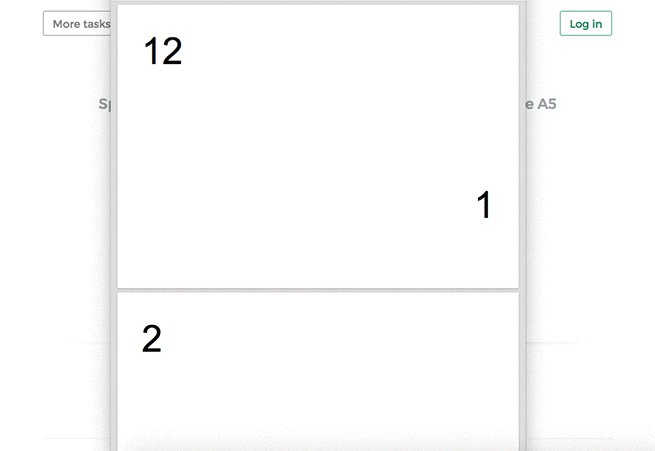
Tip: Reordering pages when document was scanned as a booklet
Sometimes it's easier to scan a document as a booklet, removing the middle ligature and feeding all pages into a scanner at once.
The page ordering in the scanned PDF is not the natural one. To split the document and then reorder the page back to their natural order there's a handy option you can select: Repaginate from booklet scan
Example: You scanned a book by taking out the middle ligature clips and feeding the double pages into a scanner.
In the scanned PDF, the pages are in the following order:12, 1, 2, 11, 10, 3, 4, 9 and so forth, for a 12 pages document.
Different ordering from your scanner? Contact us with details and we'll try to add support for it.
