Below we show how to add text watermark to PDF documents online, for free. Works on all desktop platforms including Mac.
Step 1: Select your PDF document
Last opp dine filer
Filer blir trygt lastet opp over en kryptert kobling. Filer blir holdt sikkert. Etter bearbeiding, blir de permanent slettet.
Vil du ikke laste opp filer og heller jobbe med dem offline?
Try Sejda Desktop. Samme egenskaper som online tjenesten, og filene blir på din PC.
Klikk på 'Upload' og velg filer fra din lokale PC.
DRa og slipp filer på siden fungerer også.
Dropbox eller Google Drive filer
Du kan velge PDF filer fra Dropbox eller Google Drive også.
Utvid 'Upload' området og velg dine filer.
Step 2: Add Text Watermark
Click the 'Add Text' button at the top of the PDF page. You should see a text watermark being added.
Click on it to edit the text. Type 'Draft' or 'Classified' to try it out.
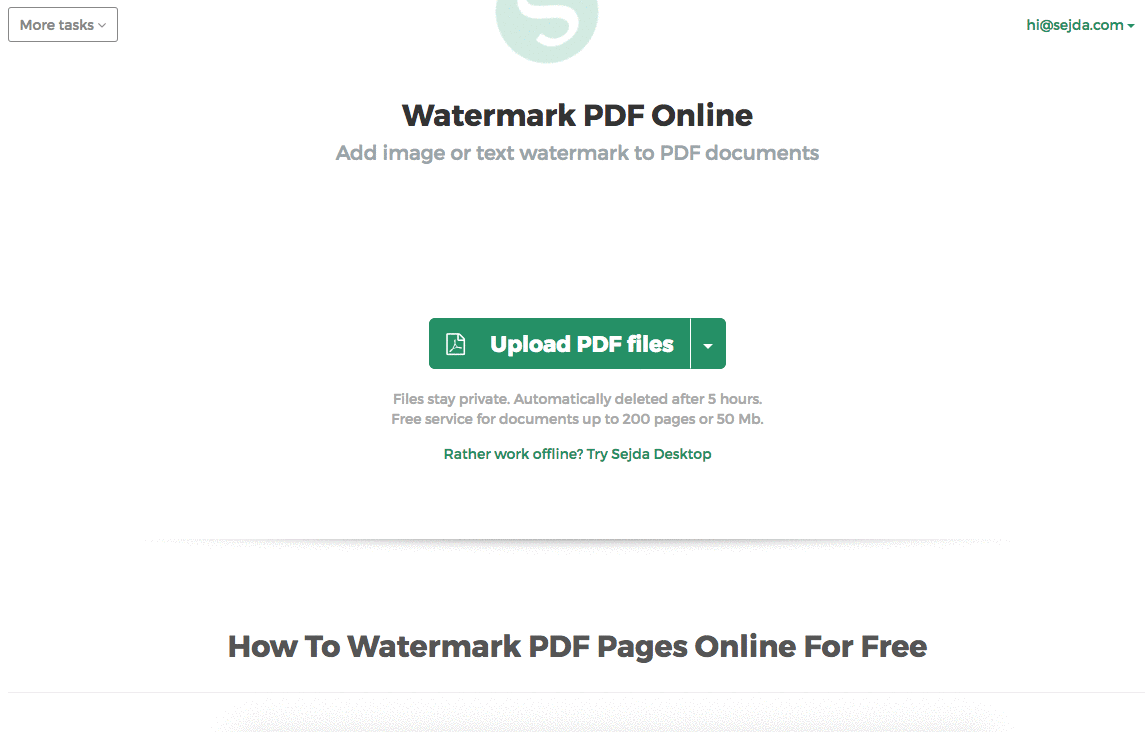
Step 3: Change text size, rotation and location on page
Click and drag the text watermark to change the location on the PDF page
Drag the rotation handle to rotate the text watermark.
Click and drag the resize handles found on the sides to change font size.
Step 4: Change text color, transparency and font family
Click on the text watermark to reveal its associated menu.
One can change the transparency of the watermark, making the text more or less opaque.
Watermark text color can also be configured, together with the font used for the text.
