Below we show how to add text watermark to PDF documents online, for free. Works on all desktop platforms including Mac.
Step 1: Select your PDF document
Ladda upp dina filer
Filerna laddas upp säkert via en krypterad uppkoppling. Filerna är säkra. Efter arbetet är dem permeant raderade.
Vill du inte ladda upp dina filer och jobba med dem offline?
Try Sejda Desktop. Samma funktioner som online tjänsten och filerna lämnar aldrig din dator.
Klicka på 'Ladda upp' och välj filerna från din dator.
Dra och släppa filerna till sidan fungerar också.
Dropbox eller Google Drive filer
Du kan välja PDF filer från Dropbox eller Google Driv också.
Expandera 'Ladda upp' fliken och välj dina filer.
Step 2: Add Text Watermark
Click the 'Add Text' button at the top of the PDF page. You should see a text watermark being added.
Click on it to edit the text. Type 'Draft' or 'Classified' to try it out.
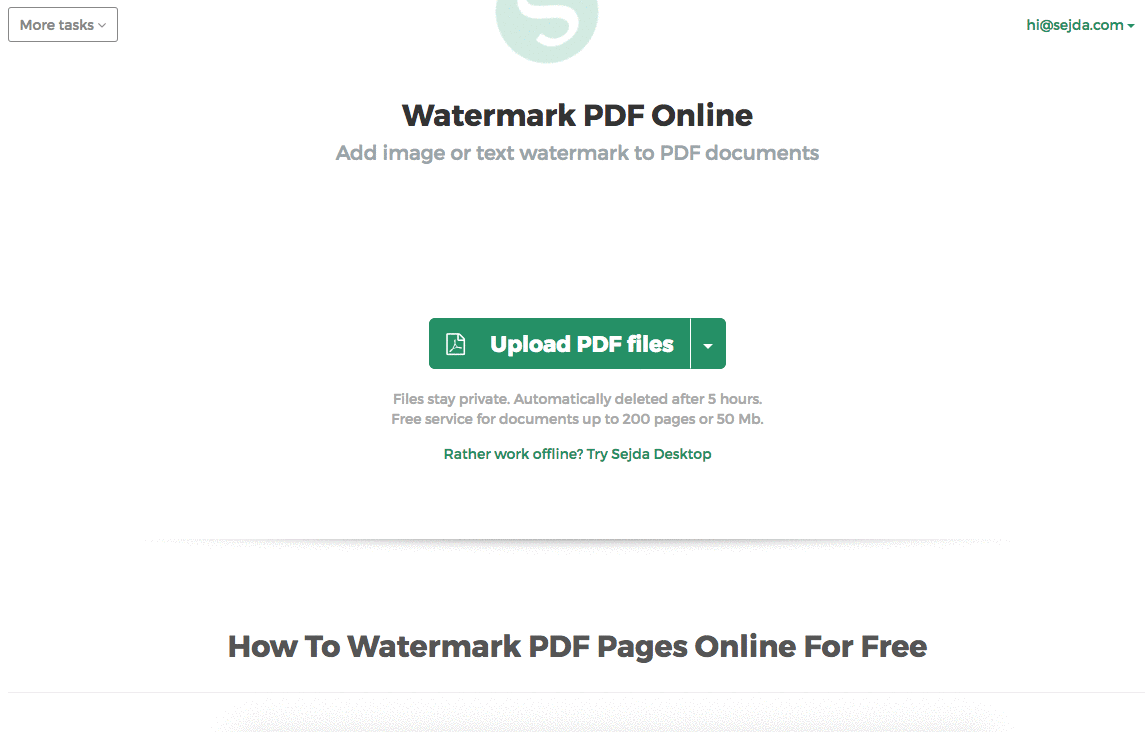
Step 3: Change text size, rotation and location on page
Click and drag the text watermark to change the location on the PDF page
Drag the rotation handle to rotate the text watermark.
Click and drag the resize handles found on the sides to change font size.
Step 4: Change text color, transparency and font family
Click on the text watermark to reveal its associated menu.
One can change the transparency of the watermark, making the text more or less opaque.
Watermark text color can also be configured, together with the font used for the text.
