Below we show how to add text watermark to PDF documents online, for free. Works on all desktop platforms including Mac.
Step 1: Select your PDF document
Dosyalarınızı yükleyin
Dosyalar şifreli bir bağlantı üzerinden güvenli bir şekilde yüklendi. Dosyalar güvende kalır. İşlemden sonra kalıcı olarak silinirler.
Dosyalarınızı yüklemeyip çevrimdışı çalışmayı mı tercih edersiniz?
Try Sejda Desktop. Online hizmetle aynı özelliklere sahip ve dosyalar asla bilgisayarınızdan çıkmaz.
'Yükle'ye tıklayın ve yerel bilgisayarınızdan dosyaları seçin.
Dosyaları sayfaya sürükleyip bırakmak da işe yarar.
Dropbox veya Google Drive dosyaları
PDF dosyalarını Dropbox veya Google Drive'dan seçebilirsiniz.
'Yükle' açılır menüsünü genişletin ve dosyalarınızı seçin.
Step 2: Add Text Watermark
Click the 'Add Text' button at the top of the PDF page. You should see a text watermark being added.
Click on it to edit the text. Type 'Draft' or 'Classified' to try it out.
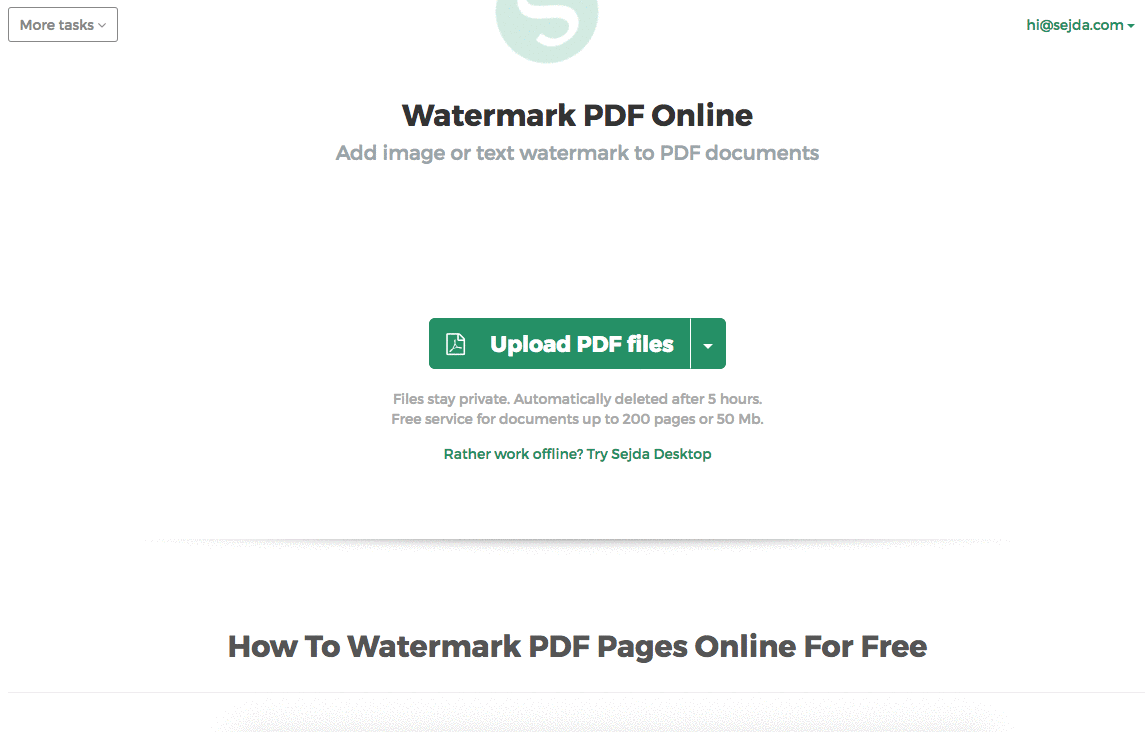
Step 3: Change text size, rotation and location on page
Click and drag the text watermark to change the location on the PDF page
Drag the rotation handle to rotate the text watermark.
Click and drag the resize handles found on the sides to change font size.
Step 4: Change text color, transparency and font family
Click on the text watermark to reveal its associated menu.
One can change the transparency of the watermark, making the text more or less opaque.
Watermark text color can also be configured, together with the font used for the text.
