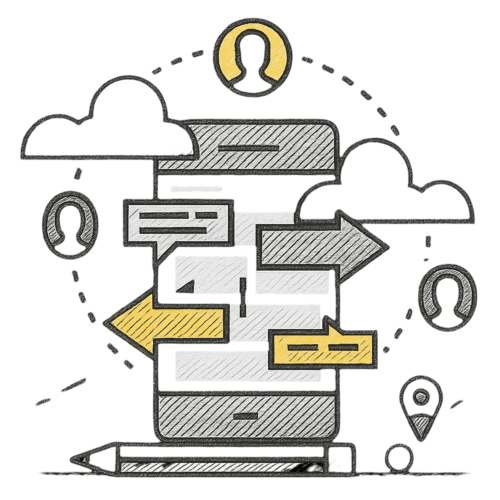Sejda PDF Desktop
Productive PDF software that you'll love to use
Sejda PDF Desktop miễn phí sử dụng với giới hạn hàng ngày.
Nâng cấp để sử dụng các tính năng PRO và không bị giới hạn.
| Free | Pro |
| 3 tasks per day | Unlimited |
| Docs up to 50MB and 200 pages | Unlimited |
| Compress files up to 100MB | Unlimited |
| OCR files up to 10 pages | Unlimited |
| Images up to 5MB | Unlimited |
| Combine up to 30 files and 50 pages | Unlimited |
| Convert files one by one | Multiple files in one go |
Chúng tôi hỗ trợ bạn đối với công việc liên quan đến tệp PDF
Hợp nhất các tệp thành một PDF
Kết hợp và sắp xếp lại các trang, hợp nhất nhiều tệp PDF một cách trực quan. Ghép và trộn trang lẻ và chẵn từ các tệp rời.
Tách tệp PDF
Chia tài liệu theo trang. Trích xuất tài liệu riêng. Tách theo kích thước, dấu trang hoặc số lần xuất hiện văn bản. Chia hai lần quét trang
Chuyển đổi tập tin PDF sang tệp Office và các định dạng hình ảnh
Chuyển đổi tập tin PDF sang Word, Excel và hình ảnhđi. Chuyển đổi hình ảnh sang tệp PDF
Nén PDF
Giảm kích thước tệp PDF. Tối ưu hóa hình ảnh và các tài nguyên khác
Chỉnh sửa tệp PDF
Thêm, chỉnh sửa hoặc di chuyển chữ trong PDF của bạn. Thay đổi kiểu phông chữ, kích thước và định dạng. Chèn, sắp xếp lại, di chuyển hoặc xóa trang.
Thêm chữ ký, đánh dấu văn bản và hình dạng
Áp dụng các mật khẩu và hạn chế truy cập vào tệp PDF
Thêm bản sao và chỉnh sửa bảo mật trong tệp PDF. Thêm mật khẩu để bảo vệ tệp PDF của bạn khỏi việc truy cập không được chấp thuận
Watermark PDF
Thêm watermark hoặc hình ảnh vào tài liệu PDF
Grayscale PDF
Chuyển đổi văn bản và hình ảnh PDF thành grayscale
Crop PDF
Cắt lề PDF, điều chỉnh khu vực trang hiển thị, thay đổi kích thước trang PDF
Easy to adopt and deploy in the enterprise
- Pre-activated deployments with a volume license key
- Citrix™ and Terminal Services™ compatible
- Save costs — volume discounts start from 2 licenses (up to 60% off)
Find the perfect version for you
Find the perfect version for your business
Sejda PDF Desktop miễn phí sử dụng với giới hạn hàng ngày. Nâng cấp để sử dụng các tính năng PRO và không bị giới hạn.
for 10 users
- Latest features
- 7 days access to Sejda Desktop
- 7 days access to Sejda Web
for 10 users
- Latest features
- A year access to Sejda Desktop
- A year access to Sejda Web
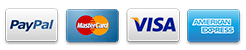
Common questions
How can I cancel my subscription?
To cancel a recurring subscription just click 'Stop auto-renewal' from your account page. You can also email hi@sejda.com.
The Week Pass plan is a one-time charge, not a recurring subscription. It does not automatically renew and downgrades to free after 7 days.
Will my subscription be automatically renewed?
The Week Pass plan is a one-time charge, not a recurring subscription. It does not automatically renew and downgrades to free after 7 days.
Desktop Annual is a recurring subscription and will continue until you cancel.
Subscriptions auto-renew at the end of each term and you will be charged for the subsequent term.
What is the difference between Sejda Desktop and Sejda Web?
Sejda Web is the online, browser-based service, where files are uploaded and processed on our servers.
Sejda Desktop is an application that you can install on your computer and files are processed locally, on your computer.
Does Sejda Desktop process files locally?
Yes, with Sejda Desktop files are processed on your computer, not uploaded to our servers.
Can I use Sejda Desktop on both my laptop and my desktop?
Yes, you can use one license of Sejda Desktop on both your laptop and your desktop, given you are the only one using Sejda Desktop on these computers.
Do you offer a perpetual license?
No, we don't offer perpetual licenses anymore.
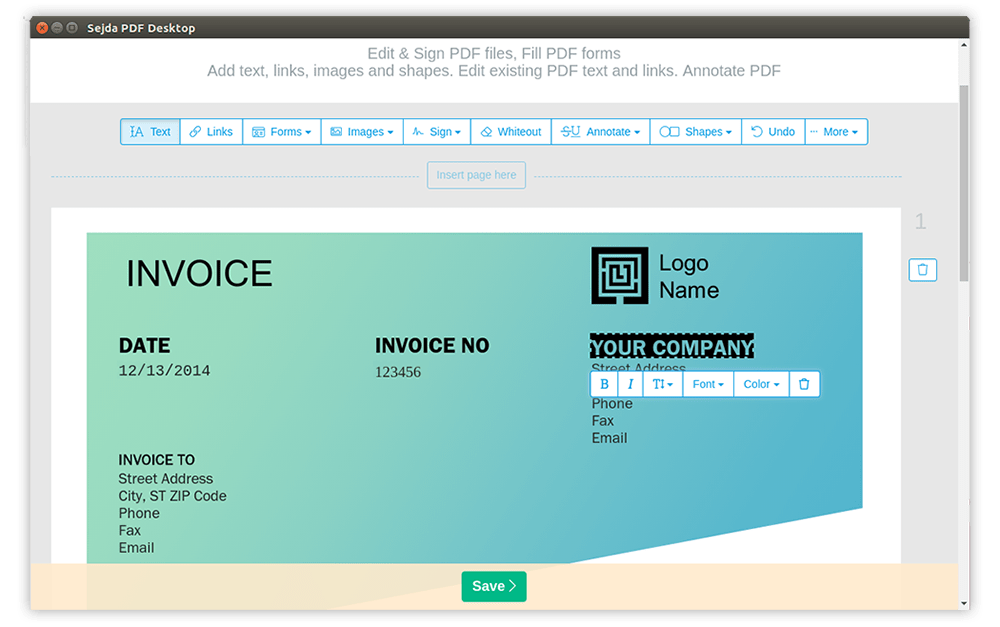
Ubuntu PDF Editor
How to Edit PDF on Ubuntu
-
Mở tệp trong Linux version of Sejda Desktop or use the Trình chỉnh sửa PDF trực tuyến
-
Nhấp vào công cụ Văn Bản trong menu trên cùng
-
Thay đổi văn bản bằng cách nhấp vào văn bản hiện tại để bắt đầu chỉnh sửa. Thêm văn bản trên trang PDF.
-
Thêm hình ảnh vào trang. Nhấp và kéo để di chuyển, thay đổi kích thước hoặc xoay hình ảnh
-
Điền vào biểu mẫu PDF và thêm chữ ký. Vẽ, nhập hoặc tải lên hình ảnh chữ ký của bạn
-
Chú thích các trang PDF, đánh dấu văn bản và đánh dấu các thay đổi bằng dấu gạch ngang
-
Thêm liên kết mới vào URL hoặc trang web trong tài liệu. Dễ dàng chỉnh sửa các liên kết hiện có trong PDF
-
Dễ dàng tìm và thay thế tất cả các lần xuất hiện của từ trong PDF. Các phần trắng có chủ đích của trang.Thêm hình dạng
-
Click Apply changes and save the edited document